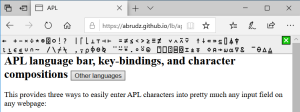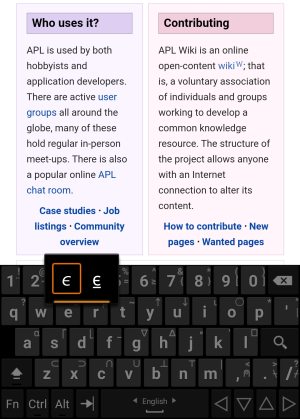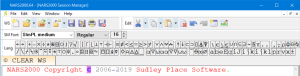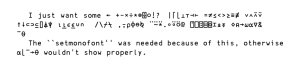Typing glyphs
APL uses a large range of special graphic symbols to represent most functions and operators. While keyboard mappings become memorized over time, entering APL characters can frustrate the beginner. However, a study involving high school students found that typing and using APL characters did not hinder the students in any measurable way. There are several convenient ways to enter the glyphs.
How to Set up an APL Keyboard
Web
Adám Brudzewsky's in-browser language bar adds APL keyboard functionality to most web pages on demand.
Text editors
Keyboard layout extensions exist for several popular text editors like VS Code, Emacs and Vim. This can be an alternative, or complementary, to system-wide settings.
Linux
- Main article: Typing glyphs on Linux
Most Linux distributions released after mid-2012 have Dyalog keyboard support included with the distribution.
Android
dzaima's Hacker's Keyboard + APL language uses a long-press to access APL glyphs.
Windows
- Adám Brudzewsky has various keyboard English layouts for Windows, which allow AltGr as shifting key, ` as prefix key, or ASCII symbol combination.
- The Dyalog Unicode IME uses Ctrl. Unless unselected, this IME is installed by default with Dyalog APL:
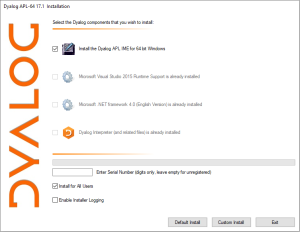
Approaches to Layout and Input
Most of today's APLs use a mapping which derives from the original APL\360 terminals' keyboard layout. For example, Dyalog APL's standard US English layout for is as follows:
┌────┬────┬────┬────┬────┬────┬────┬────┬────┬────┬────┬────┬────┬─────────┐
│~ ⌺ │! ⌶ │@ ⍫ │# ⍒ │$ ⍋ │% ⌽ │^ ⍉ │& ⊖ │* ⍟ │( ⍱ │) ⍲ │_ ! │+ ⌹ │Backspace│
│` ⋄ │1 ¨ │2 ¯ │3 < │4 ≤ │5 = │6 ≥ │7 > │8 ≠ │9 ∨ │0 ∧ │- × │= ÷ │ │
├────┴──┬─┴──┬─┴──┬─┴──┬─┴──┬─┴──┬─┴──┬─┴──┬─┴──┬─┴──┬─┴──┬─┴──┬─┴──┬──────┤
│Tab │Q │W │E ⍷ │R │T ⍨ │Y │U │I ⍸ │O ⍥ │P ⍣ │{ ⍞ │} ⍬ │| ⊣ │
│ │q ? │w ⍵ │e ∊ │r ⍴ │t ~ │y ↑ │u ↓ │i ⍳ │o ○ │p * │[ ← │] → │\ ⊢ │
├───────┴┬───┴┬───┴┬───┴┬───┴┬───┴┬───┴┬───┴┬───┴┬───┴┬───┴┬───┴┬───┴──────┤
│Caps │A │S │D │F │G │H │J ⍤ │K ⌸ │L ⌷ │: ≡ │" ≢ │Enter │
│Lock │a ⍺ │s ⌈ │d ⌊ │f _ │g ∇ │h ∆ │j ∘ │k ' │l ⎕ │; ⍎ │' ⍕ │ │
├────────┴──┬─┴──┬─┴──┬─┴──┬─┴──┬─┴──┬─┴──┬─┴──┬─┴──┬─┴──┬─┴──┬─┴──────────┤
│Shift │Z ⊆ │X │C │V │B │N │M │< ⍪ │> ⍙ │? ⍠ │Shift │
│ │z ⊂ │x ⊃ │c ∩ │v ∪ │b ⊥ │n ⊤ │m | │, ⍝ │. ⍀ │/ ⌿ │ │
└───────────┴────┴────┴────┴────┴────┴────┴────┴────┴────┴────┴────────────┘
Additional charts for other layouts are available.
There are multiple ways to access the glyphs associated with a particular key.
Shifting key
It is quite common to use Ctrl or Alt or AltGr (right-side Alt) as an additional shifting key. For example, AltGr+AltGr+4 would give ≤ while AltGr+Shift+4 would give ⍋.
- The Dyalog Unicode IME uses Ctrl
- NARS2000 uses Alt
- APLX uses AltGr with an option to also use Alt
Prefix key
A prefix key is a special key or character which is entered immediately before typing the corresponding key.
- The Dyalog Unicode IME and the Dyalog RIDE (Remote Integrated Development Environment) uses ` by default, but allows choosing any key as prefix key.
- Adám Brudzewsky's in-browser language bar recognises all the following as prefix keys: `, ½, ², ^,
º, §, ù, µ, °.
Keyword look-up
- The Dyalog RIDE (Remote Integrated Development Environment) allows hitting the prefix key (` by default, but configurable) twice, followed by the (beginning of the) name of a symbol or a functionality. It then displays a drop-down of choices with arrow keys to indicate choice and the Tab key to insert the symbol. E.g. `,`,d,i,v,Tab↹ inserts
÷.
ASCII symbol combination
- Many APL glyphs can be approximated by overlaying or juxtaposing two ASCII characters. ngn/apl's scripted demo interface and Adám Brudzewsky's in-browser language bar allow such a pair of characters and hitting the Tab↹ key to replace them with the corresponding APL character. For example, <,-,Tab↹ will insert
←and T,o,Tab↹ will insert⍕.
On-screen language bar
Several APL IDEs allow the display of a toolbar with a button for each APL glyph:
- Dyalog APL, NARS2000, APL2 and ngn/apl's scripted demo interface all have this feature.
LaTeX
In order to typeset APL using LaTeX, you need to be sure your LaTeX engine has full Unicode support. At the time of writing, LuaLaTeX and XeLaTeX are two of the most popular such alternatives, both included with TeX Live.
After ensuring you have a LaTeX engine that is Unicode capable, you need to make sure your .tex document is using a font that has the APL glyphs you want to type. One way to do this is through the fontspec package, as seen in the example template below.
To check your setup is fully functional you can try compiling the following template:
\documentclass[11pt]{article}
\usepackage{fontspec}
\setmainfont{APL385 Unicode}
\setmonofont{APL385 Unicode}[Scale=MatchLowercase]
\begin{document}
I just want some ← +-×÷*⍟⌹○!? |⌈⌊⊥⊤⊣⊢ =≠≤<>≥≡≢ ∨∧⍲⍱ ↑↓⊂⊃⊆⌷⍋⍒ ⍳⍸∊⍷∪∩~ /\textbackslash⌿⍀ ,⍪⍴⌽⊖⍉ ¨⍨⍣.∘⍤⍥@ ⍞⎕⍠⌸⌺⌶⍎⍕ ⋄⍝→⍵⍺∇\& ¯⍬
\texttt{The ``setmonofont'' was needed because of this, otherwise ⍺⌊¯→⍬ wouldn't show properly}.
\end{document}
Depending on whether you want the whole document to use the APL font or not, you may remove the command to set the main font. If you do so, APL glyphs will be rendered correctly inside code listings and similar environments, but not in the main body of the document.
listings
LuaLaTeX and XeLaTeX can use the listings package to include APL source with the following document preamble:[1]
% set lstlisting to accept UTF8 APL text
\makeatletter
\lst@InputCatcodes
\def\lst@DefEC{%
\lst@CCECUse \lst@ProcessLetter
^^80^^81^^82^^83^^84^^85^^86^^87^^88^^89^^8a^^8b^^8c^^8d^^8e^^8f%
^^90^^91^^92^^93^^94^^95^^96^^97^^98^^99^^9a^^9b^^9c^^9d^^9e^^9f%
^^a0^^a1^^a2^^a3^^a4^^a5^^a6^^a7^^a8^^a9^^aa^^ab^^ac^^ad^^ae^^af%
^^b0^^b1^^b2^^b3^^b4^^b5^^b6^^b7^^b8^^b9^^ba^^bb^^bc^^bd^^be^^bf%
^^c0^^c1^^c2^^c3^^c4^^c5^^c6^^c7^^c8^^c9^^ca^^cb^^cc^^cd^^ce^^cf%
^^d0^^d1^^d2^^d3^^d4^^d5^^d6^^d7^^d8^^d9^^da^^db^^dc^^dd^^de^^df%
^^e0^^e1^^e2^^e3^^e4^^e5^^e6^^e7^^e8^^e9^^ea^^eb^^ec^^ed^^ee^^ef%
^^f0^^f1^^f2^^f3^^f4^^f5^^f6^^f7^^f8^^f9^^fa^^fb^^fc^^fd^^fe^^ff%
^^^^20ac^^^^0153^^^^0152%
^^^^20a7^^^^2190^^^^2191^^^^2192^^^^2193^^^^2206^^^^2207^^^^220a%
^^^^2218^^^^2228^^^^2229^^^^222a^^^^2235^^^^223c^^^^2260^^^^2261%
^^^^2262^^^^2264^^^^2265^^^^2282^^^^2283^^^^2296^^^^22a2^^^^22a3%
^^^^22a4^^^^22a5^^^^22c4^^^^2308^^^^230a^^^^2336^^^^2337^^^^2339%
^^^^233b^^^^233d^^^^233f^^^^2340^^^^2342^^^^2347^^^^2348^^^^2349%
^^^^234b^^^^234e^^^^2350^^^^2352^^^^2355^^^^2357^^^^2359^^^^235d%
^^^^235e^^^^235f^^^^2361^^^^2362^^^^2363^^^^2364^^^^2365^^^^2368%
^^^^236a^^^^236b^^^^236c^^^^2371^^^^2372^^^^2373^^^^2374^^^^2375%
^^^^2377^^^^2378^^^^237a^^^^2395^^^^25af^^^^25ca^^^^25cb%
^^00}
\lst@RestoreCatcodes
\makeatother

Hardware
A couple of keyboards are being sold with APL symbols pre-printed onto the key caps:
- Dyalog sells US English, UK English, and Danish keyboards.
- Unicomp sells both entire keyboards and separate key caps for their keyboard range.
References
- ↑ Baker, John D. Typesetting UTF8 APL code with the LaTeX lstlisting package. Analyze the Data not the Drivel. August 15, 2011.
| APL development [edit] | |
|---|---|
| Interface | Session ∙ Typing glyphs (on Linux) ∙ Fonts ∙ Text editors |
| Publications | Introductions ∙ Learning resources ∙ Simple examples ∙ Advanced examples ∙ Mnemonics ∙ ISO 8485:1989 ∙ ISO/IEC 13751:2001 ∙ A Dictionary of APL ∙ Case studies ∙ Documentation suites ∙ Books ∙ Papers ∙ Videos ∙ APL Quote Quad ∙ Vector journal ∙ Terminology (Chinese, German) ∙ Neural networks ∙ Error trapping with Dyalog APL (in forms) |
| Sharing code | Backwards compatibility ∙ APLcart ∙ APLTree ∙ APL-Cation ∙ Dfns workspace ∙ Tatin ∙ Cider |
| Implementation | Resources ∙ Open-source ∙ Magic function ∙ Performance ∙ APL hardware |
| Developers | Timeline of corporations ∙ APL2000 ∙ Dyalog ∙ IBM ∙ IPSA ∙ STSC |
| APL glyphs [edit] | |
|---|---|
| Information | Glyph ∙ Typing glyphs (on Linux) ∙ Unicode ∙ Fonts ∙ Mnemonics ∙ Overstrikes ∙ Migration level |
| Individual glyphs | Jot (∘) ∙ Right Shoe (⊃) ∙ Up Arrow (↑) ∙ Zilde (⍬) ∙ High minus (¯) ∙ Dot (.) ∙ Del (∇)
|