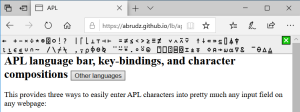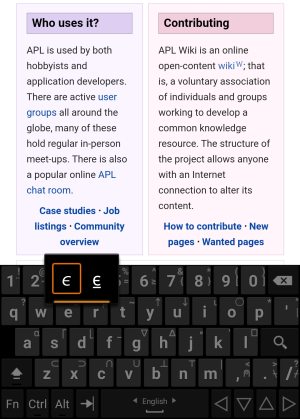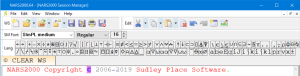Typing glyphs: Difference between revisions
| Line 96: | Line 96: | ||
== IBM System/360 == | == IBM System/360 == | ||
Using [[APL\360]] on the IBM System/360 required the use of the [https://en.wikipedia.org/wiki/IBM_2741#APL\360 IBM 2741] or [https://en.wikipedia.org/wiki/IBM_1050 IBM 1050] printing terminal with an APL typeball. A [[font]] based directly on the typeball has been made available. | Using [[APL\360]] on the IBM System/360 required the use of the [https://en.wikipedia.org/wiki/IBM_2741#APL\360 IBM 2741] or [https://en.wikipedia.org/wiki/IBM_1050 IBM 1050] printing terminal with an APL typeball. A [[font]] based directly on the typeball has been made available. | ||
[[ | [[File:APLTypeBall.jpg|thumb|right|The APL typeball]] | ||
{{APL development}} | {{APL development}} | ||
{{APL glyphs}} | {{APL glyphs}} | ||
[[Category:APL character set]] | [[Category:APL character set]] | ||
Revision as of 15:49, 4 June 2020
APL uses a large range of special graphic symbols to represent most functions and operators. While keyboard mappings become memorized over time, entering APL characters can frustrate the beginner. However, a study involving high school students found that typing and using APL characters did not hinder the students in any measurable way. There are several convenient ways to enter the glyphs.
How to Set up an APL Keyboard
Web
Adám Brudzewsky's in-browser language bar adds APL keyboard functionality to most web pages on demand.
Text editors
Keyboard layout extensions exist for several popular text editors like VS Code, Emacs and Vim. This can be an alternative, or complementary, to system-wide settings.
Linux
- Main article: Typing glyphs on Linux
Most Linux distributions released after mid-2012 have Dyalog keyboard support included with the distribution.
Android
dzaima's Hacker's Keyboard + APL language uses a long-press to access APL glyphs.
Windows
- Adám Brudzewsky's keyboard layouts for Windows, which uses AltGr.
- The Dyalog Unicode IME uses Ctrl. It is also possible to install the IME alongside a regular Dyalog APL installation:
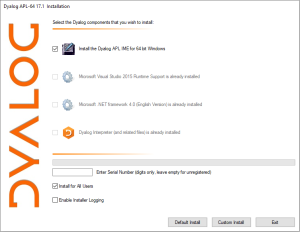
Approaches to Layout and Input
Most of today's APLs use a mapping which derives from the original APL\360 terminals' keyboard layout. For example, Dyalog APL's standard US English layout for is as follows:
┌────┬────┬────┬────┬────┬────┬────┬────┬────┬────┬────┬────┬────┬─────────┐
│~ ⌺ │! ⌶ │@ ⍫ │# ⍒ │$ ⍋ │% ⌽ │^ ⍉ │& ⊖ │* ⍟ │( ⍱ │) ⍲ │_ ! │+ ⌹ │Backspace│
│` ⋄ │1 ¨ │2 ¯ │3 < │4 ≤ │5 = │6 ≥ │7 > │8 ≠ │9 ∨ │0 ∧ │- × │= ÷ │ │
├────┴──┬─┴──┬─┴──┬─┴──┬─┴──┬─┴──┬─┴──┬─┴──┬─┴──┬─┴──┬─┴──┬─┴──┬─┴──┬──────┤
│Tab │Q │W │E ⍷ │R │T ⍨ │Y │U │I ⍸ │O ⍥ │P ⍣ │{ ⍞ │} ⍬ │| ⊣ │
│ │q ? │w ⍵ │e ∊ │r ⍴ │t ~ │y ↑ │u ↓ │i ⍳ │o ○ │p * │[ ← │] → │\ ⊢ │
├───────┴┬───┴┬───┴┬───┴┬───┴┬───┴┬───┴┬───┴┬───┴┬───┴┬───┴┬───┴┬───┴──────┤
│Caps │A │S │D │F │G │H │J ⍤ │K ⌸ │L ⌷ │: ≡ │" ≢ │Enter │
│Lock │a ⍺ │s ⌈ │d ⌊ │f _ │g ∇ │h ∆ │j ∘ │k ' │l ⎕ │; ⍎ │' ⍕ │ │
├────────┴──┬─┴──┬─┴──┬─┴──┬─┴──┬─┴──┬─┴──┬─┴──┬─┴──┬─┴──┬─┴──┬─┴──────────┤
│Shift │Z ⊆ │X │C │V │B │N │M │< ⍪ │> ⍙ │? ⍠ │Shift │
│ │z ⊂ │x ⊃ │c ∩ │v ∪ │b ⊥ │n ⊤ │m | │, ⍝ │. ⍀ │/ ⌿ │ │
└───────────┴────┴────┴────┴────┴────┴────┴────┴────┴────┴────┴────────────┘
Additional charts for other layouts are available.
There are multiple ways to access the glyphs associated with a particular key.
Shifting key
It is quite common to use Ctrl or Alt or AltGr (right-side Alt) as an additional shifting key. For example, AltGr+AltGr+4 would give ≤ while AltGr+Shift+4 would give ⍋.
- The Dyalog Unicode IME uses Ctrl
- NARS2000 uses Alt
- APLX uses AltGr with an option to also use Alt
Prefix key
A prefix key is a special key or character which is entered immediately before typing the corresponding key.
- The Dyalog Unicode IME and the Dyalog RIDE (Remote Integrated Development Environment) uses ` by default, but allows choosing any key as prefix key.
- Adám Brudzewsky's in-browser language bar recognises all the following as prefix keys: `, ½, ², ^,
º, §, ù, µ, °.
Keyword look-up
- The Dyalog RIDE (Remote Integrated Development Environment) allows hitting the prefix key (` by default, but configurable) twice, followed by the (beginning of the) name of a symbol or a functionality. It then displays a drop-down of choices with arrow keys to indicate choice and the Tab key to insert the symbol. E.g. `,`,d,i,v,Tab↹ inserts
÷.
ASCII symbol combination
- Many APL glyphs can be approximated by overlaying or juxtaposing two ASCII characters. ngn/apl's scripted demo interface and Adám Brudzewsky's in-browser language bar allow such a pair of characters and hitting the Tab↹ key to replace them with the corresponding APL character. For example, <,-,Tab↹ will insert
←and T,o,Tab↹ will insert⍕.
On-screen language bar
Several APL IDEs allow the display of a toolbar with a button for each APL glyph:
- Dyalog APL, NARS2000, APL2 and ngn/apl's scripted demo interface all have this feature.

Hardware
A couple of keyboards are being sold with APL symbols pre-printed onto the key caps:
- Dyalog sells US English, UK English, and Danish keyboards.
- Unicomp sells both entire keyboards and separate key caps for their keyboard range.
IBM System/360
Using APL\360 on the IBM System/360 required the use of the IBM 2741 or IBM 1050 printing terminal with an APL typeball. A font based directly on the typeball has been made available.
| APL development [edit] | |
|---|---|
| Interface | Session ∙ Typing glyphs (on Linux) ∙ Fonts ∙ Text editors |
| Publications | Introductions ∙ Learning resources ∙ Simple examples ∙ Advanced examples ∙ Mnemonics ∙ ISO 8485:1989 ∙ ISO/IEC 13751:2001 ∙ A Dictionary of APL ∙ Case studies ∙ Documentation suites ∙ Books ∙ Papers ∙ Videos ∙ APL Quote Quad ∙ Vector journal ∙ Terminology (Chinese, German) ∙ Neural networks ∙ Error trapping with Dyalog APL (in forms) |
| Sharing code | Backwards compatibility ∙ APLcart ∙ APLTree ∙ APL-Cation ∙ Dfns workspace ∙ Tatin ∙ Cider |
| Implementation | Resources ∙ Open-source ∙ Magic function ∙ Performance ∙ APL hardware |
| Developers | Timeline of corporations ∙ APL2000 ∙ Dyalog ∙ IBM ∙ IPSA ∙ STSC |
| APL glyphs [edit] | |
|---|---|
| Information | Glyph ∙ Typing glyphs (on Linux) ∙ Unicode ∙ Fonts ∙ Mnemonics ∙ Overstrikes ∙ Migration level |
| Individual glyphs | Jot (∘) ∙ Right Shoe (⊃) ∙ Up Arrow (↑) ∙ Zilde (⍬) ∙ High minus (¯) ∙ Dot (.) ∙ Del (∇)
|